
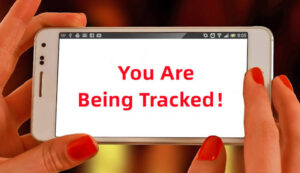
It’s no surprise that more and more savvy mobile users are seeking effective privacy and security protection tools to prevent tracking and monitoring of their phones.
Why your phone can be tracked
There are several possible reasons why your phone is being monitored illegally:
- An ex-girlfriend or ex-boyfriend may be tracking your phone out of jealousy. However, they can also monitor you to rekindle things with you. For instance, if you previously shared your location with them while dating, they may use it to track your whereabous, so they can show up to “surprise” you and initiate a conversation.
- A soon-to-be ex-wife or ex-husband can monitor your phone for the same reasons. Furthermore, they could do it in the hopes of collecting evidence or information that could come in handy in divorce proceedings. If you have kids with them, they could spy on you to get information that would be favorable to them in a child custody case.
- A stalker can spy on your phone because they lack boundaries. Cell phone tracking includes tracking you through your social media accounts. For example, they can keep tabs on you by checking your posts often to see what places you frequent and who you hang out with.
- A former friend can secretly monitor you because they lack boundaries or if they’re unhappy the friendship has ended.
- Parents can monitor their children’s phones for various reasons, mostly to help keep them safe. The reasons also include preventing their children from accessing adult content online and monitoring their social media accounts for signs of grooming, bullying, and harassment.
- Somebody close to you can go through your phone to see what you’re getting up to and who you’re talking to if they have physical access to it. That’s why it’s important to limit access to your phone.
Your employer, the government, and even your internet service provider (ISP) can also track you. However, only the latter is likely to monitor your phone. Likewise, while the management at your workplace can monitor your internet activity to track your productivity, they’re likely to do so on your work computer rather than your phone.
Signs that your phone is being tracked
Look for the common signs listed below to find out if someone is tracking your phone.
1. Increased data usage
Spyware apps regularly eat up your data. However, in the age of unlimited data plans, few of us bother to check how much data we actually use on our mobile devices. If you suspect that your phone may be tapped, it’s smart to begin keeping an eye on your data.
How to check data usage for iPhone
- Go to Settings > Cellular or Settings > Mobile Data.
- Scroll to see the apps that use cellular data. When enabled, the toggle next to the app will be green. When mobile data is disabled, apps use only Wi-Fi for data.

How to check data usage for Android
- Go to Settings.
- This step depends on your device type. Look for either Connections > Data usage > Mobile data or Network & Internet > Mobile network.
- Scroll to find App data usage.
- Click to get more information for each app.
Pro tip
If you are an Android user, you can easily limit the amount of data background apps can use with Data Saver. To turn this on, select Settings, tap Network & Internet then toggle on Data Saver.
2. Phone shows activity when not in use
When you put your phone down and stop using it, it should remain inactive. However, if it lights up and shows signs of activity, that’s a sign that someone is spying on your phone. Spy apps run in the background to avoid detection and collect your data without your knowledge, but this is one of the ways they give themselves away.
3. Charged battery drains rapidly
Many spyware apps require a surprising amount of power. If your phone struggles to hold a charge, it may be a sign that your phone is running background tracking from a known app or perhaps stalkerware.
4. New, unknown apps on your device
If you catch a new, unfamiliar app icon on your phone, this could be the result of spyware. Finding trackers on your phone can sometimes be tough—especially if you have a lot of apps on your phone. We recommend periodically reviewing all the apps on your device under phone Settings.
5. Weird status icons
Have you ever seen strange icons in your Android phone’s status bar that you couldn’t quite explain? That could’ve been your phone notifying you that someone was spying on you. Android 12 devices have privacy identifiers that notify you when an app is collecting your camera or audio data. They appear as green blocks with either a camera or microphone icon. Here’s what each indicator means:
- A green indicator with a microphone in it is a notification that tells you that someone—anyone—could be controlling your microphone and collecting your data. In other words, anybody could be secretly listening to your conversations.
- A green indicator with a camera in it tells you that your camera data is being collected. This means that someone has activated your camera and is watching you remotely.
6. Phone works slower than usual
Is your phone suddenly slowing way down? A few factors, including age, available RAM, and update status determine device performance speed. If your phone is being tracked or monitored, the responsible apps can eat up your available RAM and slow down the phone significantly or even freeze or crash it.
7. Unusual and strange permission requests
Certain apps may need access to some of your phone’s features. Naturally, this means you must grant the apps permissions in order to use them effectively. For example, it makes sense for a social media app to ask for camera access.
However, some apps don’t require certain permissions. If an app sends you strange permission requests, it may be trying to spy on you. For instance, an app built for setting reminders doesn’t need camera access.
8. Phone freezes or abruptly turns off
Related to issues with the phone slowing down, when your phone’s RAM gets overloaded, it can freeze or even spontaneously crash. If this is happening to your phone and you’ve ruled out other causes, like damage or an out-of-date operating system, it could be a sign that your phone is infected with spyware.
9. Background noises in calls
Are you suddenly aware of some added noises while calling someone—even when you are in a quiet space? While this is usually not the only sign of infection, it happens when your phone is tracked or traced with stalkerware. The good news is that you can detect a tracker on your phone by checking if someone is listening to your calls.
10. Battery runs hot
Related to excessive RAM usage, spyware can cause your battery to overheat. If this is happening in conjunction with other symptoms in this list, it’s time to take steps to check your phone for spyware.
11. Coded text messages
This one can be either a phishing scam or possible stalkerware. Beware if you receive strange texts with links or coded messages from unknown numbers or at unexpected times (e.g., a surprise text message from the IRS—hint: they’ll never text you!) Never click or engage with these texts. If you believe your phone is being monitored, take steps to identify and remove the spyware app.
Tip
Fortunately, there are codes you can dial to see if your phone is hacked.
12. Websites look unusual
If you notice anything strange or suspicious on websites you visit, like an unusual amount of pop-up ads, you’ve probably been hacked. Another telltale sign to look out for is websites you haven’t accessed showing up in your browser. Review your browsing history to check if your phone is monitored.
You could also be redirected to unsafe websites when your phone has been compromised. To avoid falling victim to spyware in this way, don’t click on suspicious or unknown links you receive via email or social media.
How to know if your phone location is being monitored
If you’re concerned with location tracking, here’s how to locate spyware on your iPhone and Android to make sure your phone is not being tracked.
1. Update location-sharing for your phone apps
Within Settings on your device, you can and should regularly review and revise your location-sharing settings for all your apps. This ensures that only applications you regularly use and trust can access your phone. It can also help you block your phone from being tracked.
How to manage location-sharing on iPhone
- Open Settings > Privacy on your device.
- Select Location Services.
- To easily turn off location sharing for all apps, toggle Location Services off so it is greyed out.
- To turn off location sharing by app, scroll down through the list to see which apps use location on your iPhone, once you find an app you want to adjust, tap it.
- For each app, you will be taken to a screen with Location Access preferences—Never, Ask Next Time, When I Share, While Using the App, or Always—select the setting you want.
- Here you can also toggle on or off Precise Location.
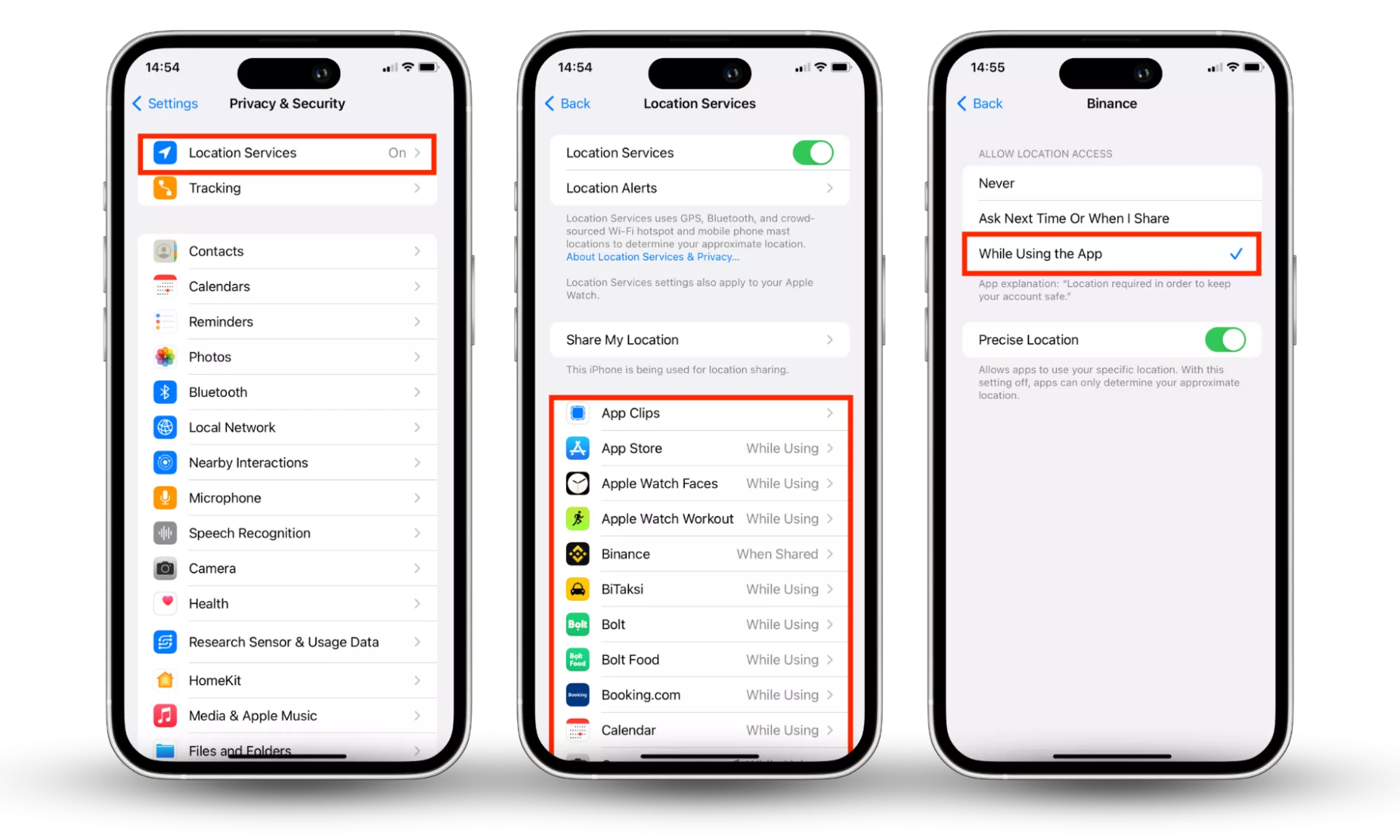
How to manage location-sharing on Android
- Open Settings > Location on your device.
- To turn off location sharing for all apps easily, toggle Location access off so it is greyed out.
- To turn off location sharing by app, select App access to location.
- Scroll down through the list to see which apps use location on your phone, once you find an app you want to adjust, tap it.
- For each app, you will be taken to a screen with Location permission—Allow all the time, Allow only while using the app, Ask every time, or Deny—select the setting you want.
2. Confirm location-sharing is off for maps, chats, and other apps
Certain apps, like those for transport, maps, delivery, step trackers, etc., are more likely to have location settings continuously engaged. Make sure these apps are only tracking your location when in use.
3. Check your phone for suspicious apps
Spyware usually appears on your phone as unknown, unauthorized, or suspicious apps. To see if your phone is being tracked, you will need to carefully examine the apps as they appear within your settings on your iPhone or Android.
4. Audit your phone battery usage
When you check your phone, you’ll want to keep an eye out for any apps that consume an unusual amount of excess energy.
How to check your battery on iPhone
Reviewing battery usage for iPhone is easy: Go to Settings > Battery, then scroll down to see the usage breakdown by app.
How to check your battery on Android
The process is similar for Android: Go to Settings > Battery, then tap Battery usage. Here you can review recent usage and force quit apps.
Pro tip
If you think you may have an old battery or there may be an issue with your battery, you can get diagnostics for your battery on your iPhone by clicking Battery Health within your battery settings.
5. Review your sharing settings on Find My for Apple devices
To help rule out potential spyware on your device, go ahead and check who can see your device. For details, review how to check location tracking for Find My.
6. Try a specialized security app
Your best bet from a phone security standpoint is an all-in-one mobile privacy and protection tool. VPN features are especially effective at helping to mask your data traffic and location.
For details about checking your phone for unwanted tracking, check out our complete guide on how to check your device for spyware and stalkerware.

Leave a Reply